How to install eduroam on Android
Tested installation in Vivo, Samsung, Infinix Phones with OS versions 8, 13 and 14
1) Download this certificate first to be installed in your android phone/tablet later
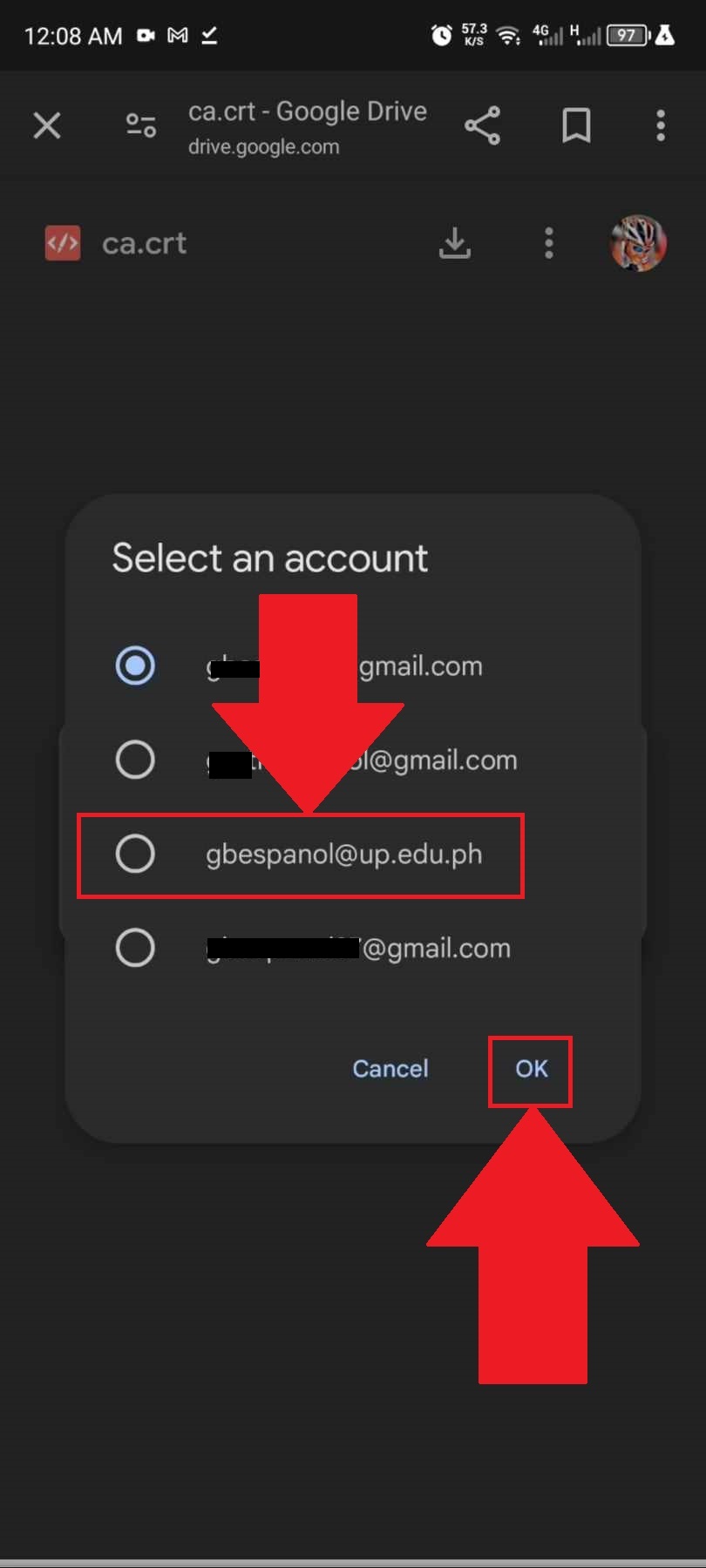
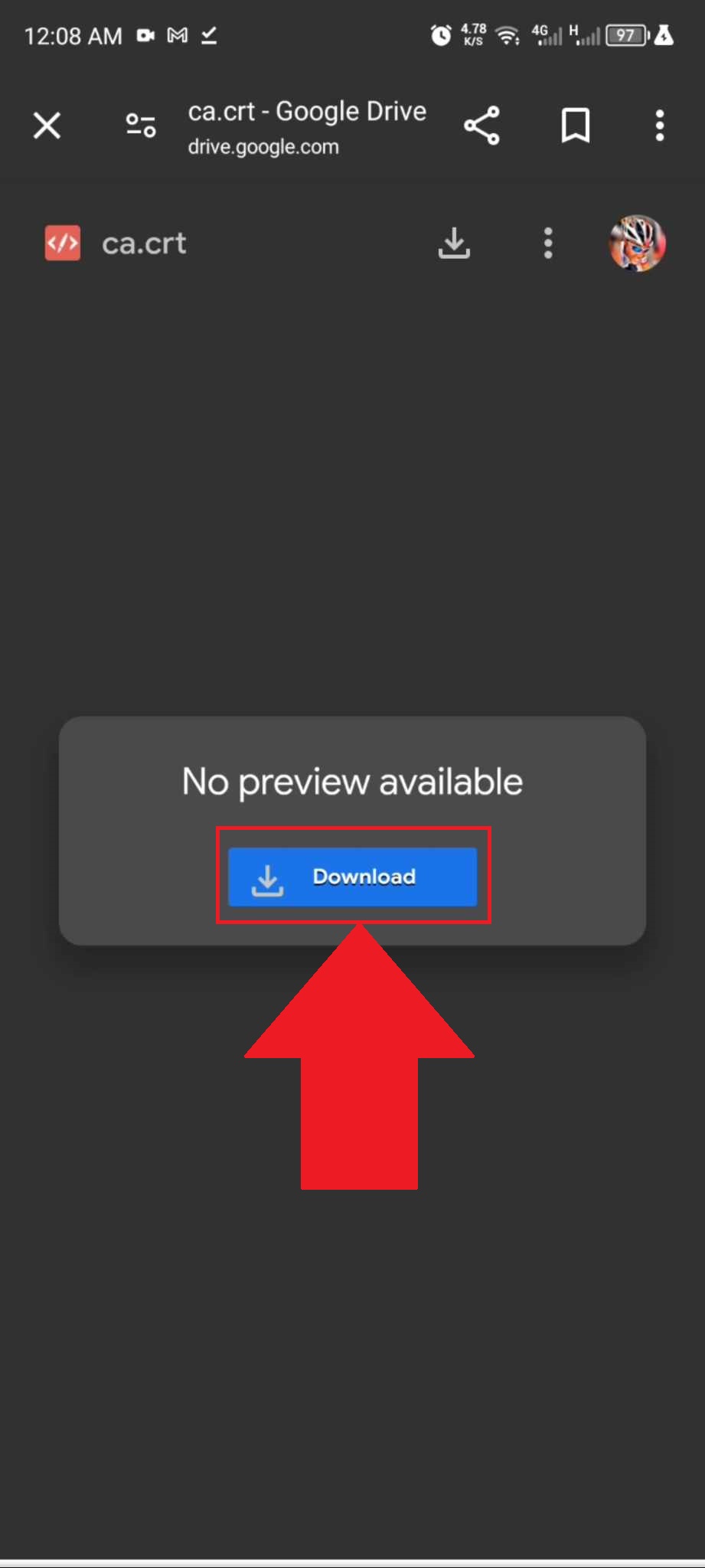
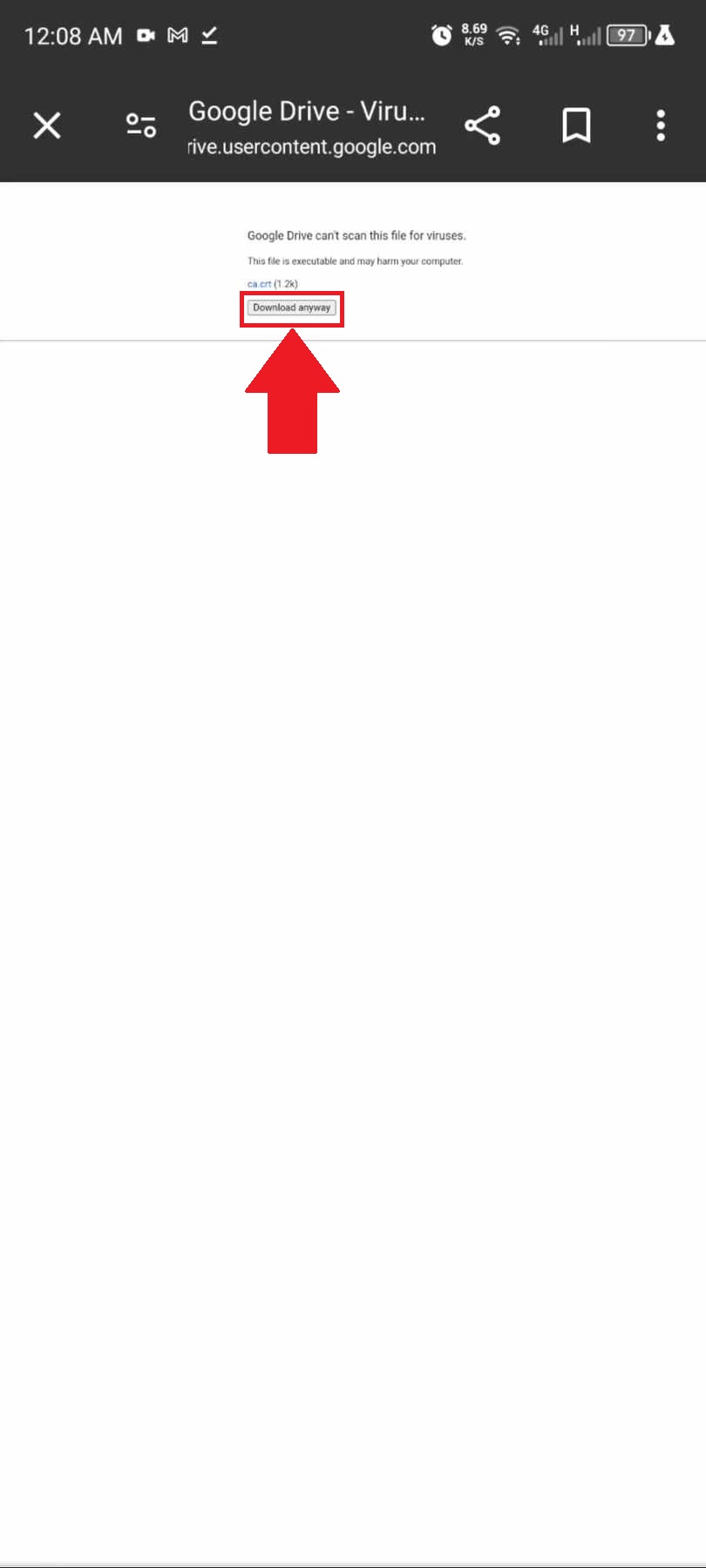
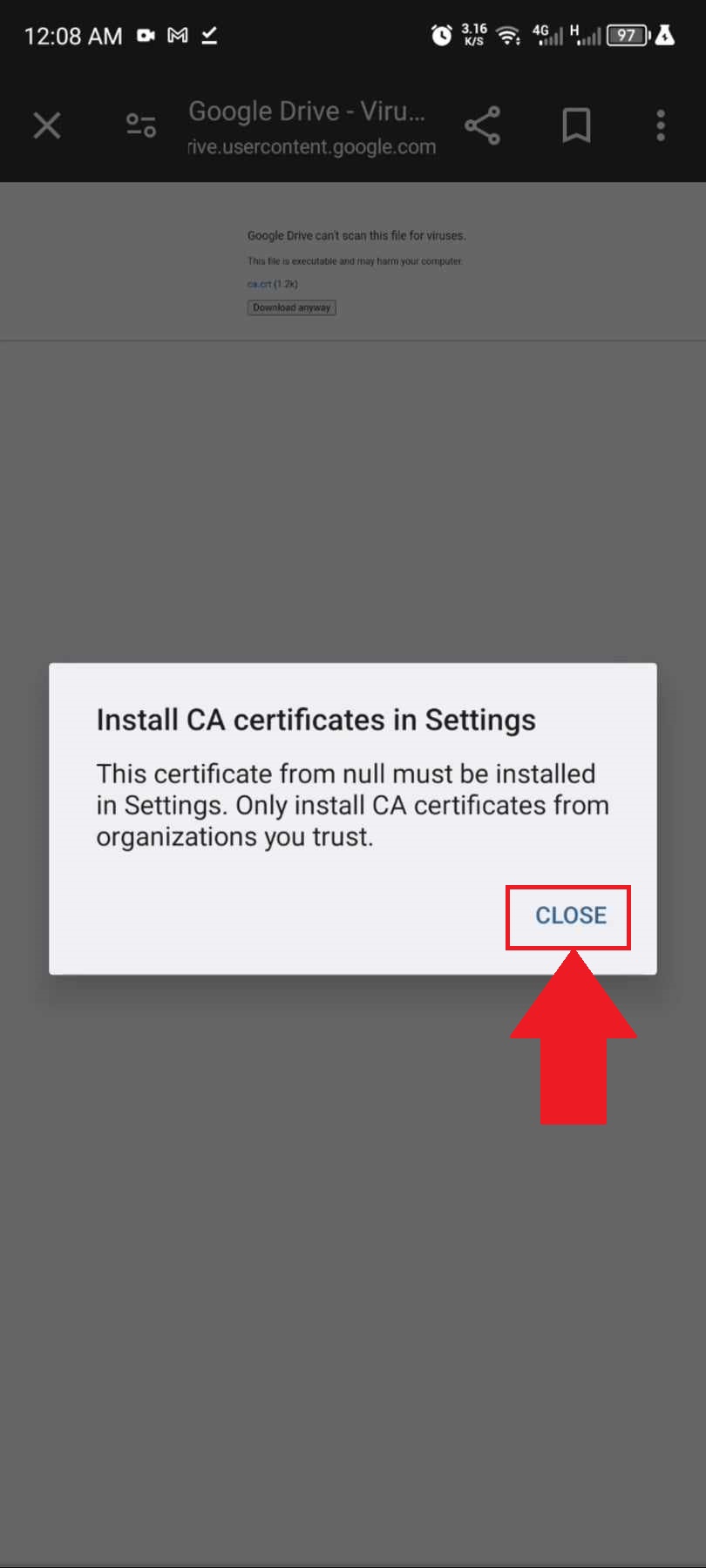
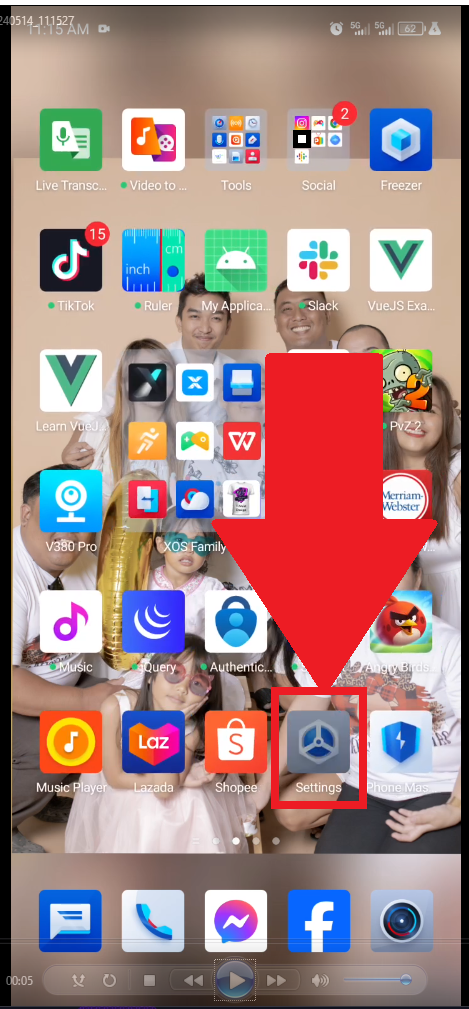
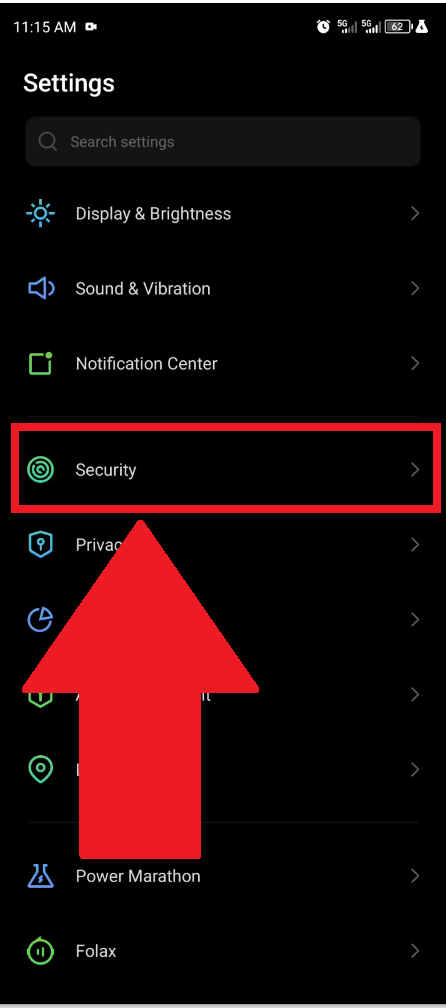
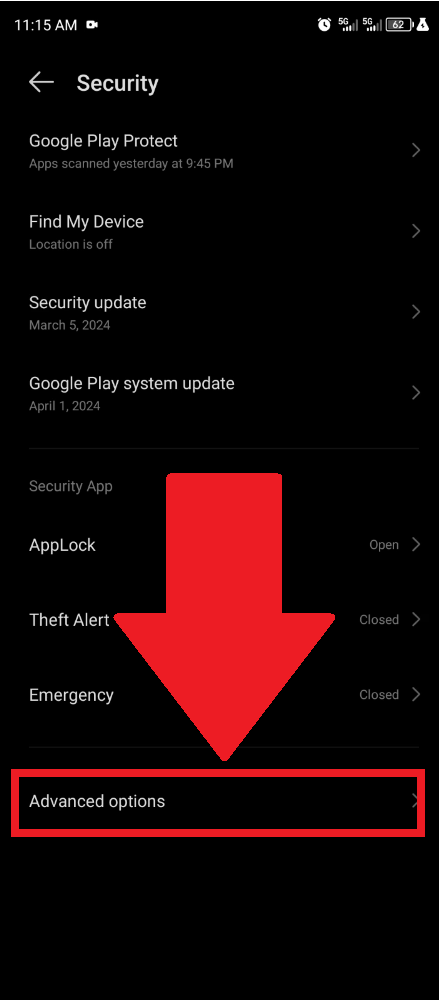
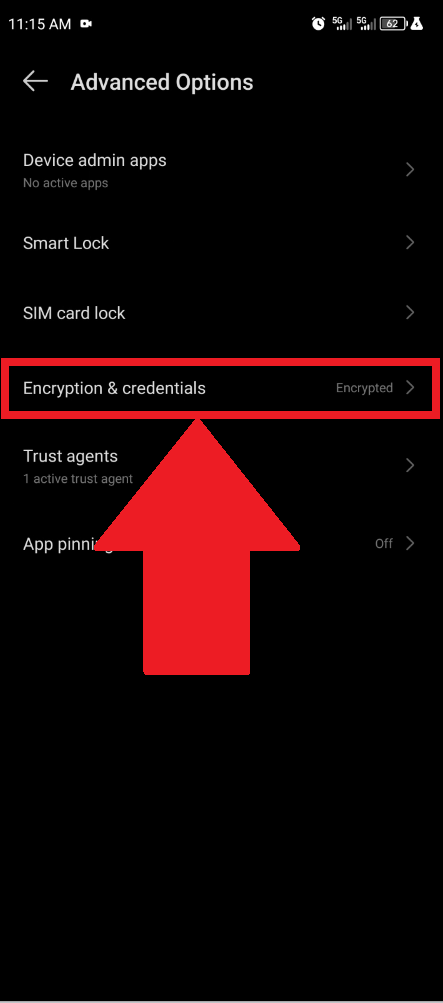
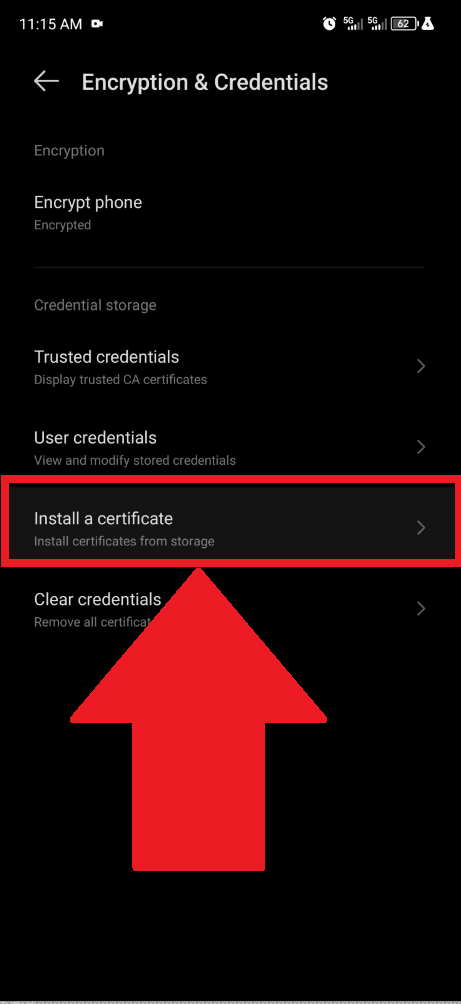
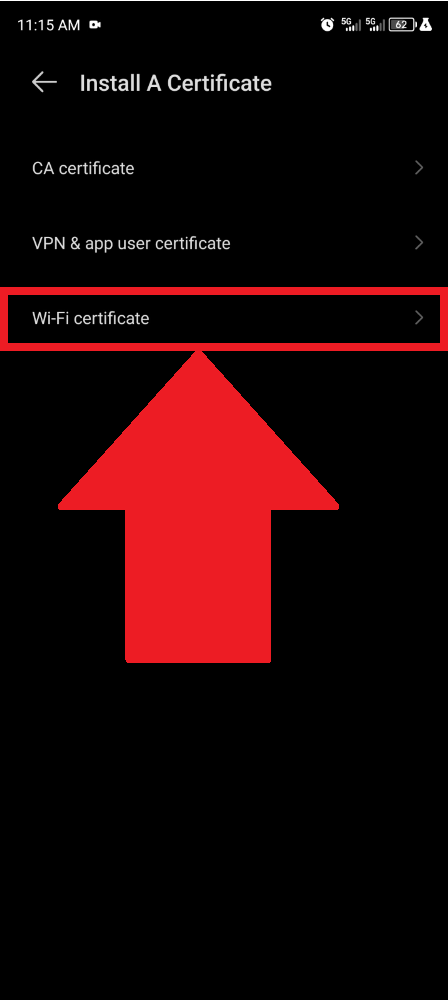
12) Search for the certificate file in downloads (in my case it was automatic search in recent) and click
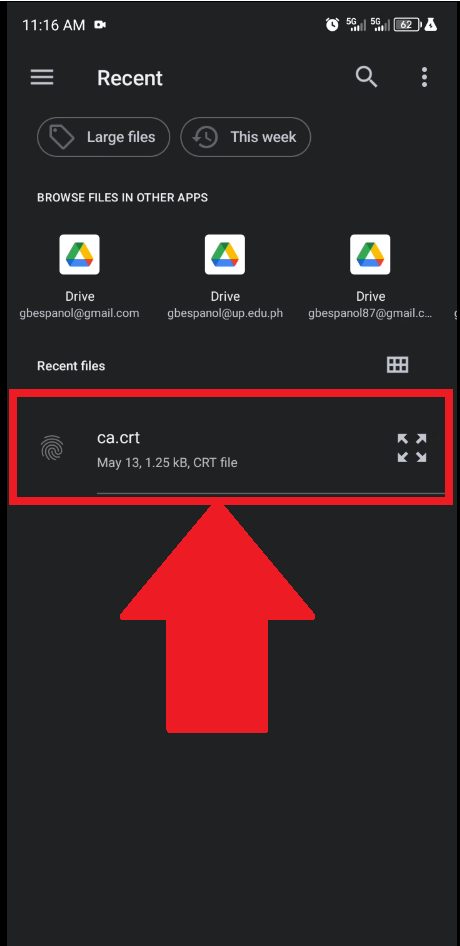
13) Input certificate name upcebu_eduroam and click ok
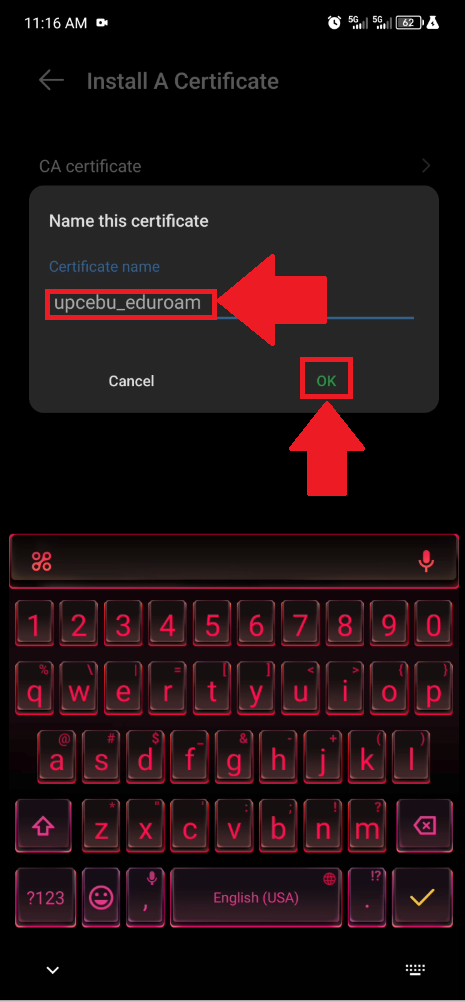
14) A notification will appear when you successfully installed the Wi-Fi certificate
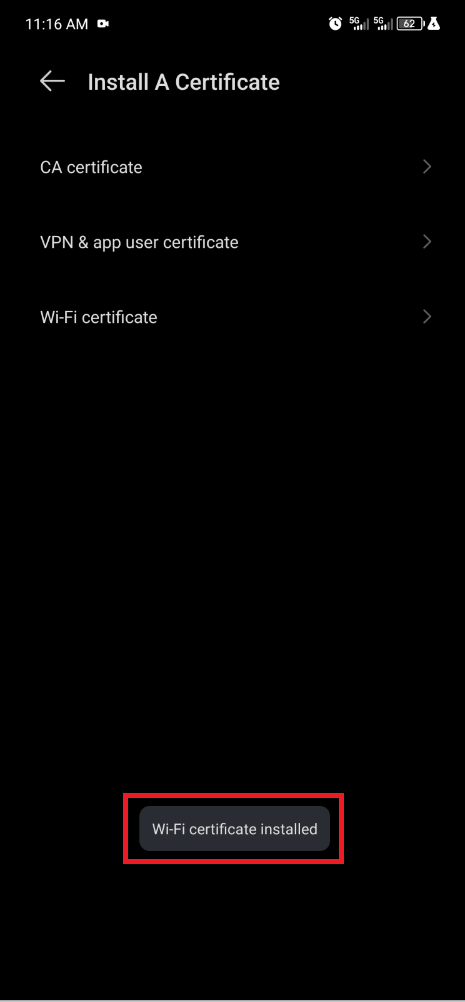
15) Go back to main menu click the Settings from your Phone
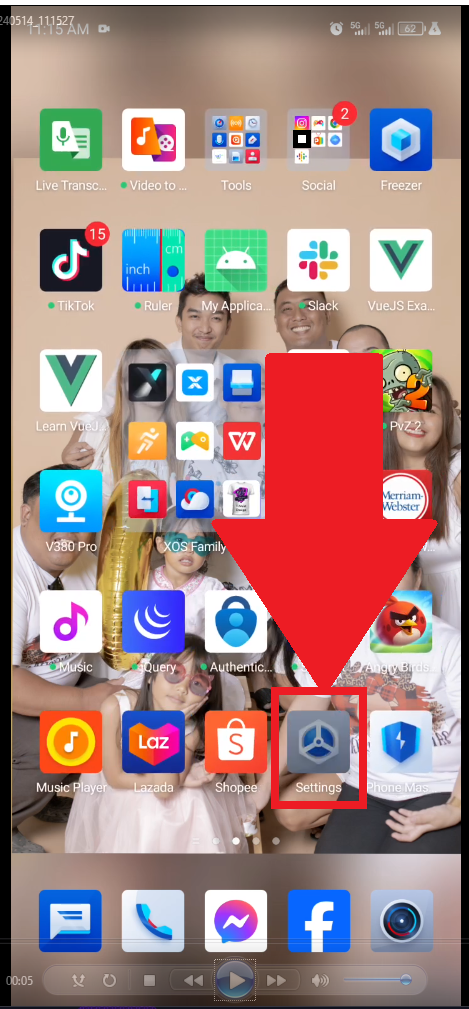
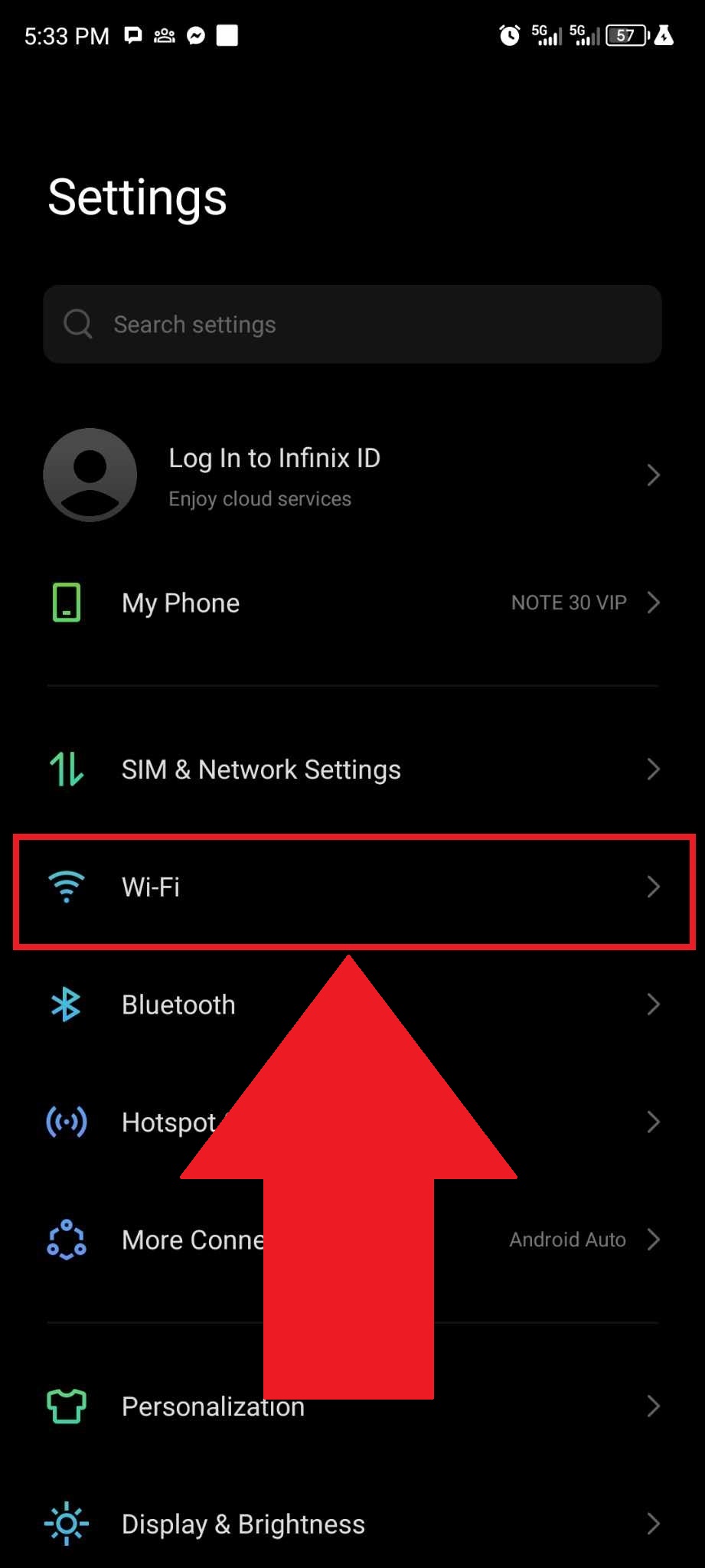
17) Search for eduroam and click
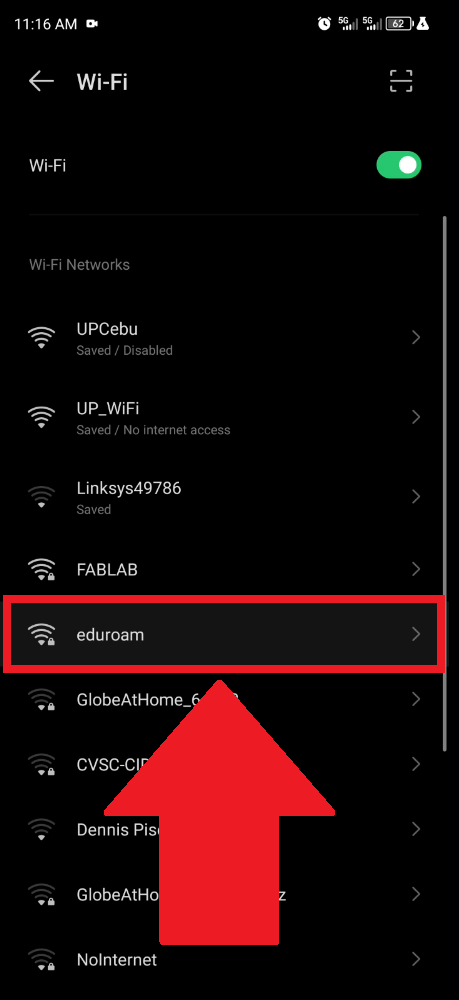
18) Use TTLS, PAP, and Do not validated and input your identity & password, then click Connect
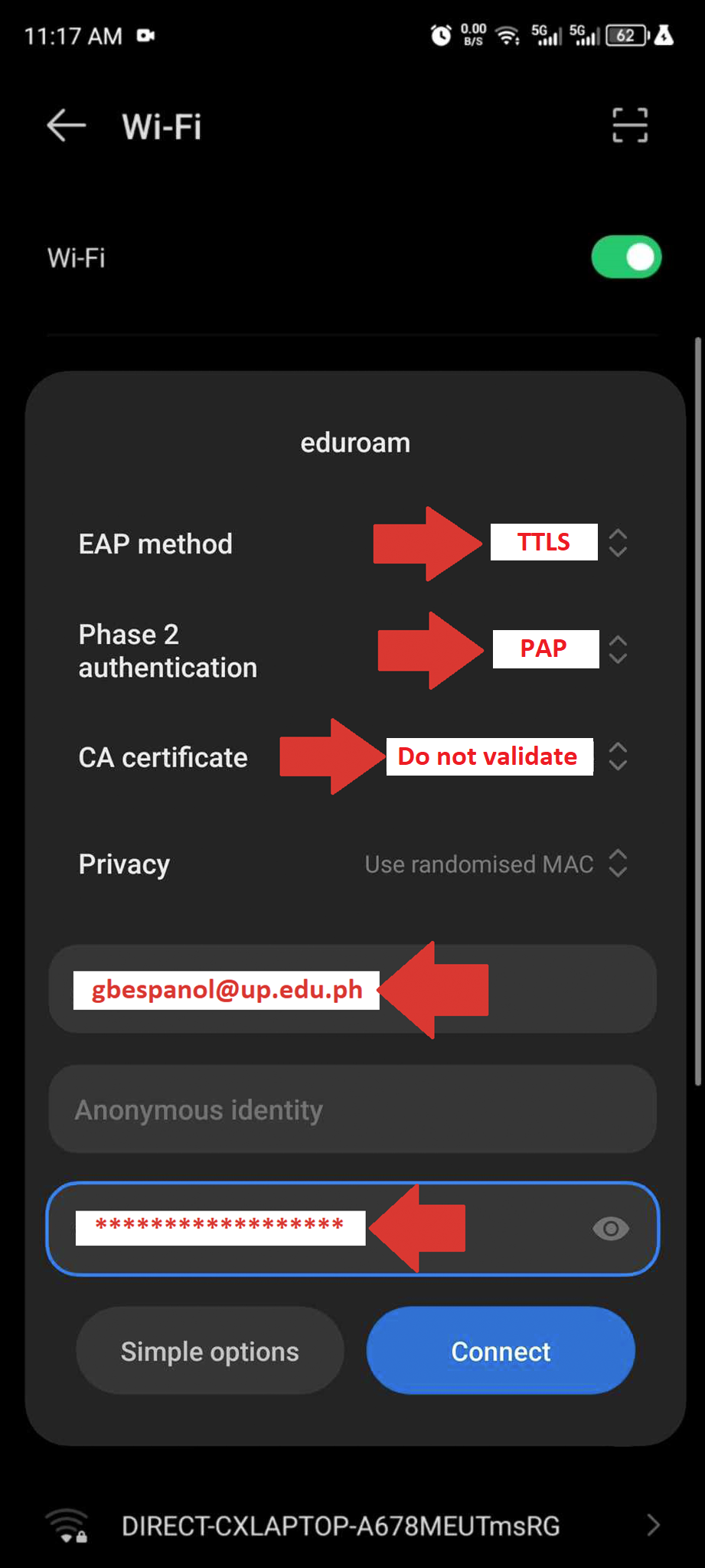
19) You can view here when successfully Connected
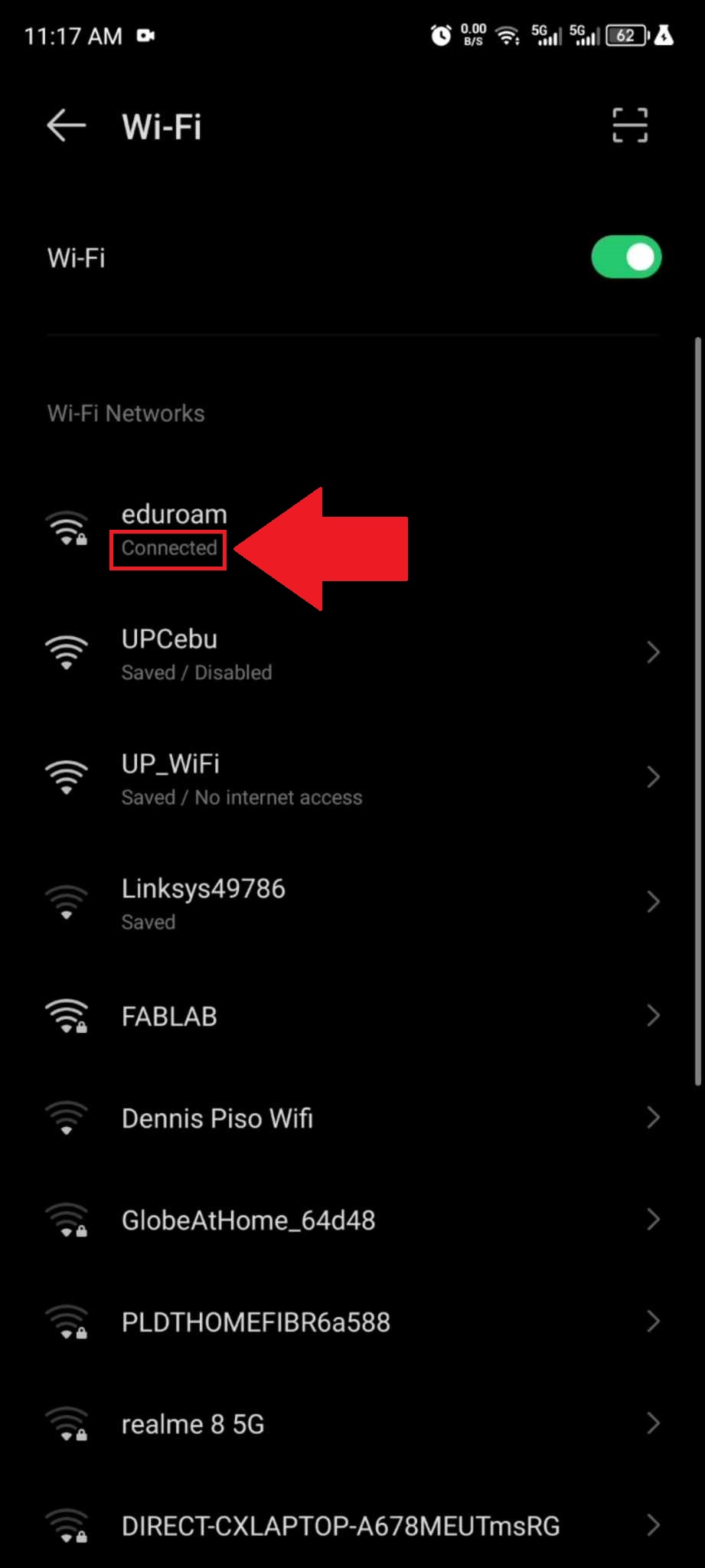
Installation varies from device/s used, when you encounter errors while following the instructions, please create a ticket under Network Related Concerns here, so that we can address your concerns accordingly