How to install eduroam on Macbook
Tested installation in Macbook Pro with macOS Ventura
1) Click the WiFi icon

2) Click Network and click eduroam
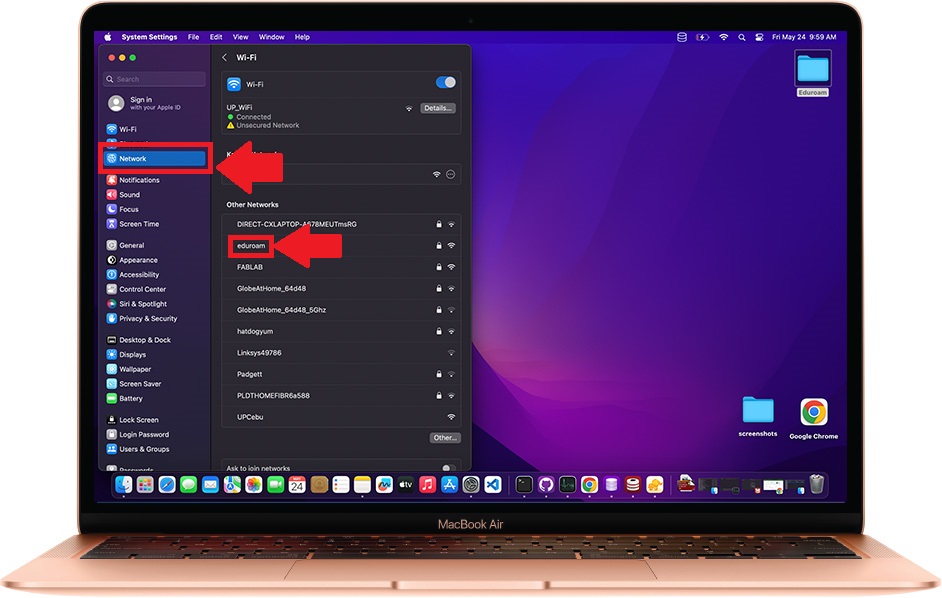
3) Input Account Name and Password and click the Ok button
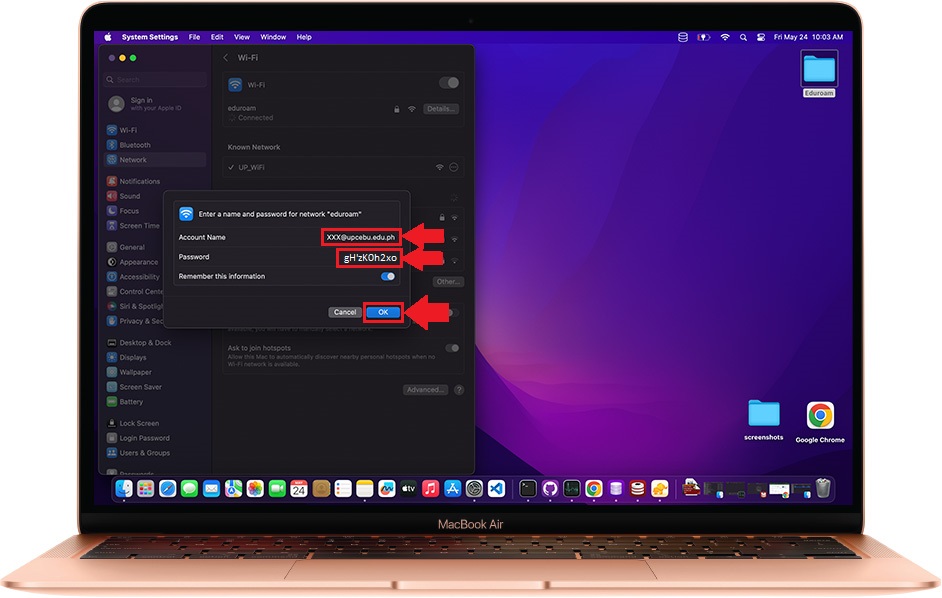
4) Click Show Certificate button
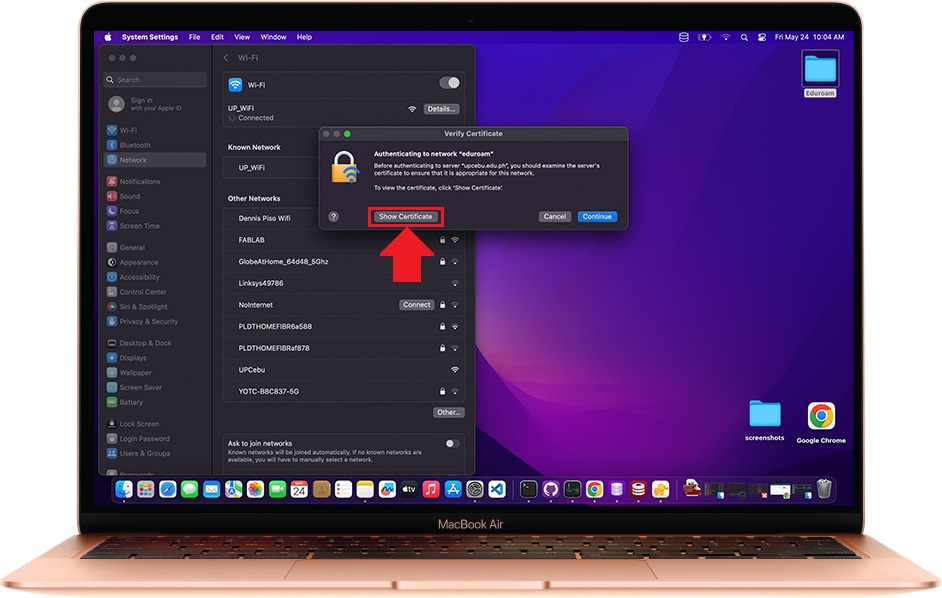
5) Click Details to verify UP Cebu certificate
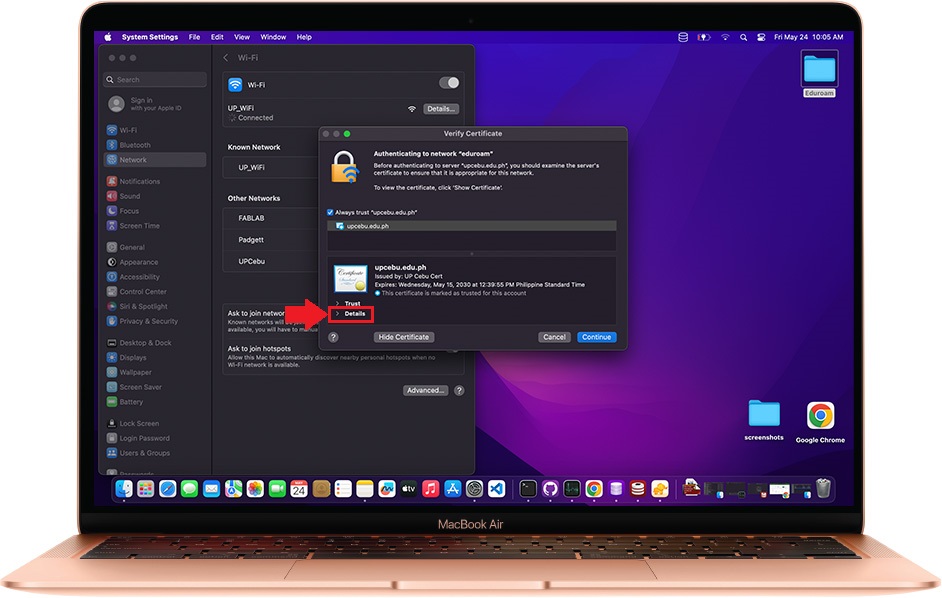
6) Check details of UP Cebu Certificate and Password and scroll Down to view SHA-256
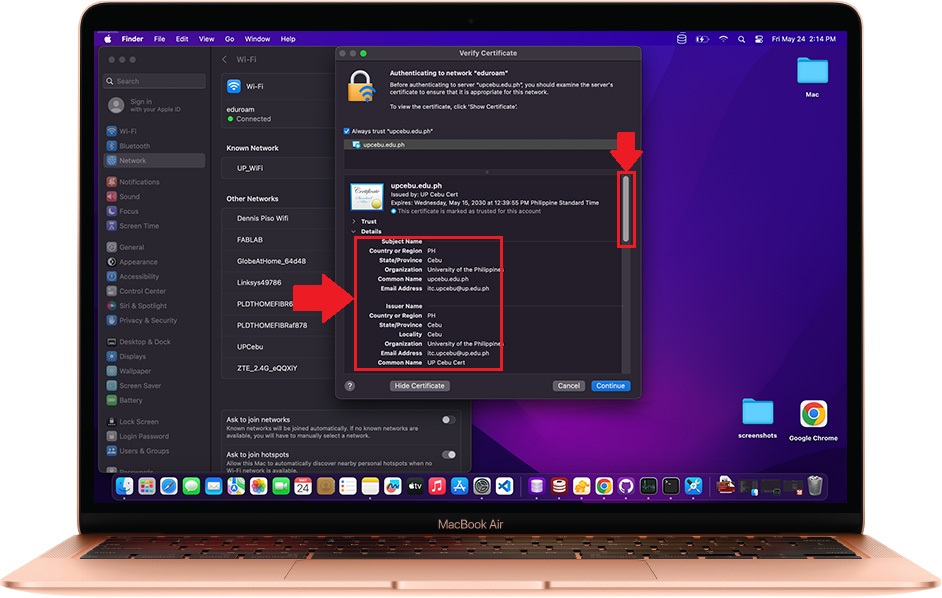
7) Check the SHA-256 (should be same with below) and click Continue button
SHA-256: 12 CF C1 F4 E5 2C 8A EB 73 47 16 6B EA 65 6D 4B 54 35 67 42 CB 24 3E 98 3F 0E 21 F0 B6 57 F1 25
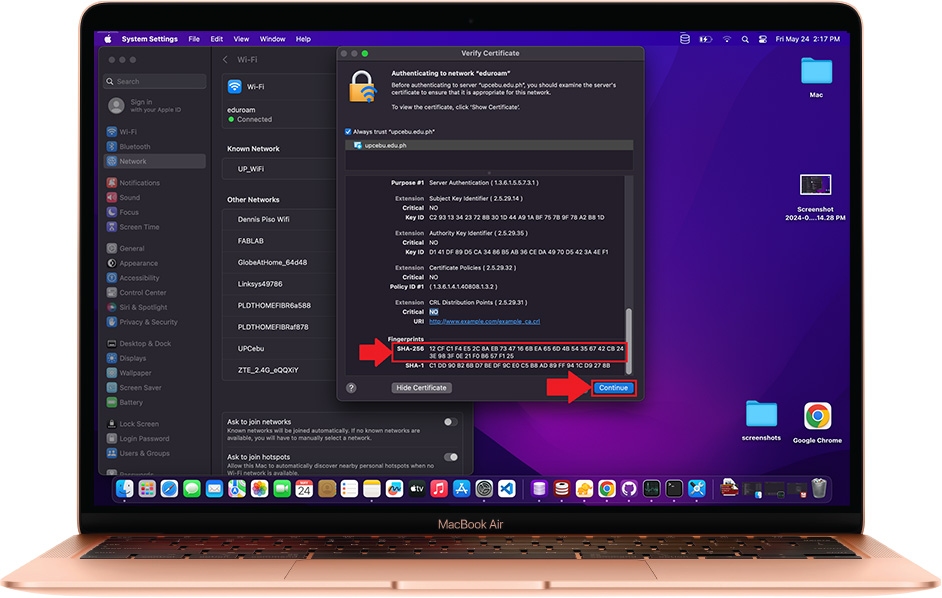
8) You can view here when successfully Connected
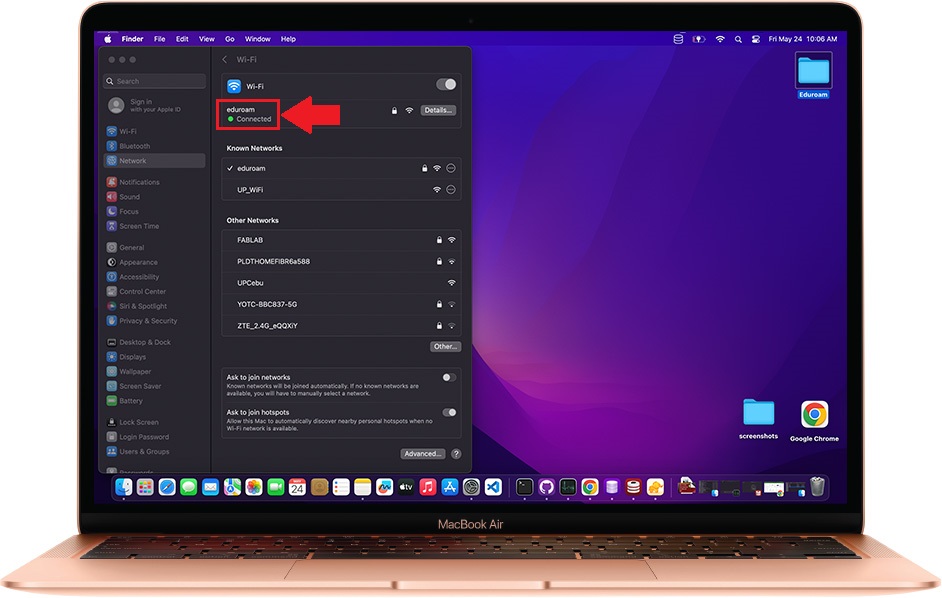
Installation varies from device/s used, when you encounter errors while following the instructions, please create a ticket under Network Related Concerns here, so that we can address your concerns accordingly