How to install eduroam on Macbook
Tested installation in Macbook Pro with macOS Ventura
1) Click the WiFi icon

2) Select and Click eduroam
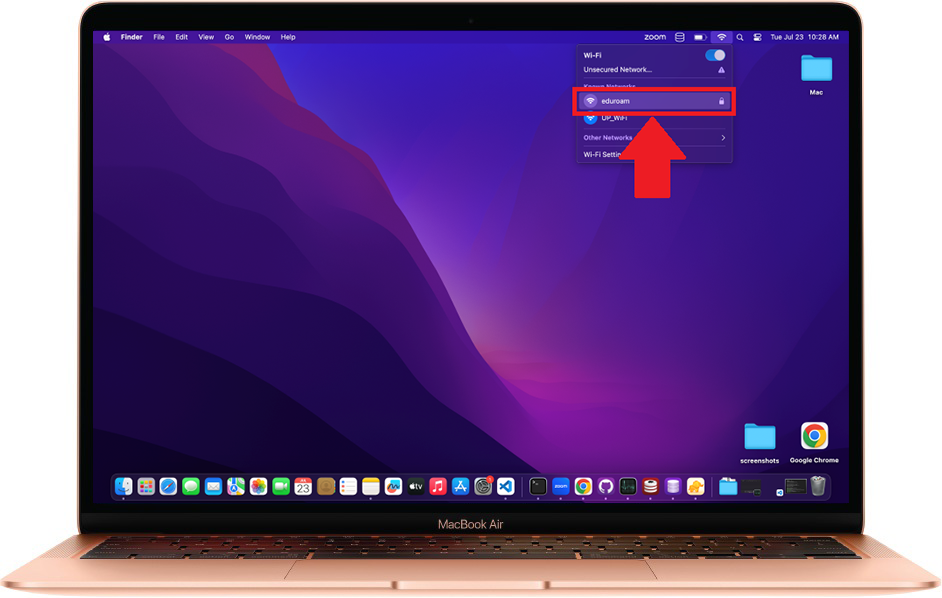
3) Input UP Mail for Account Name and UP Mail password for password and click the Ok button
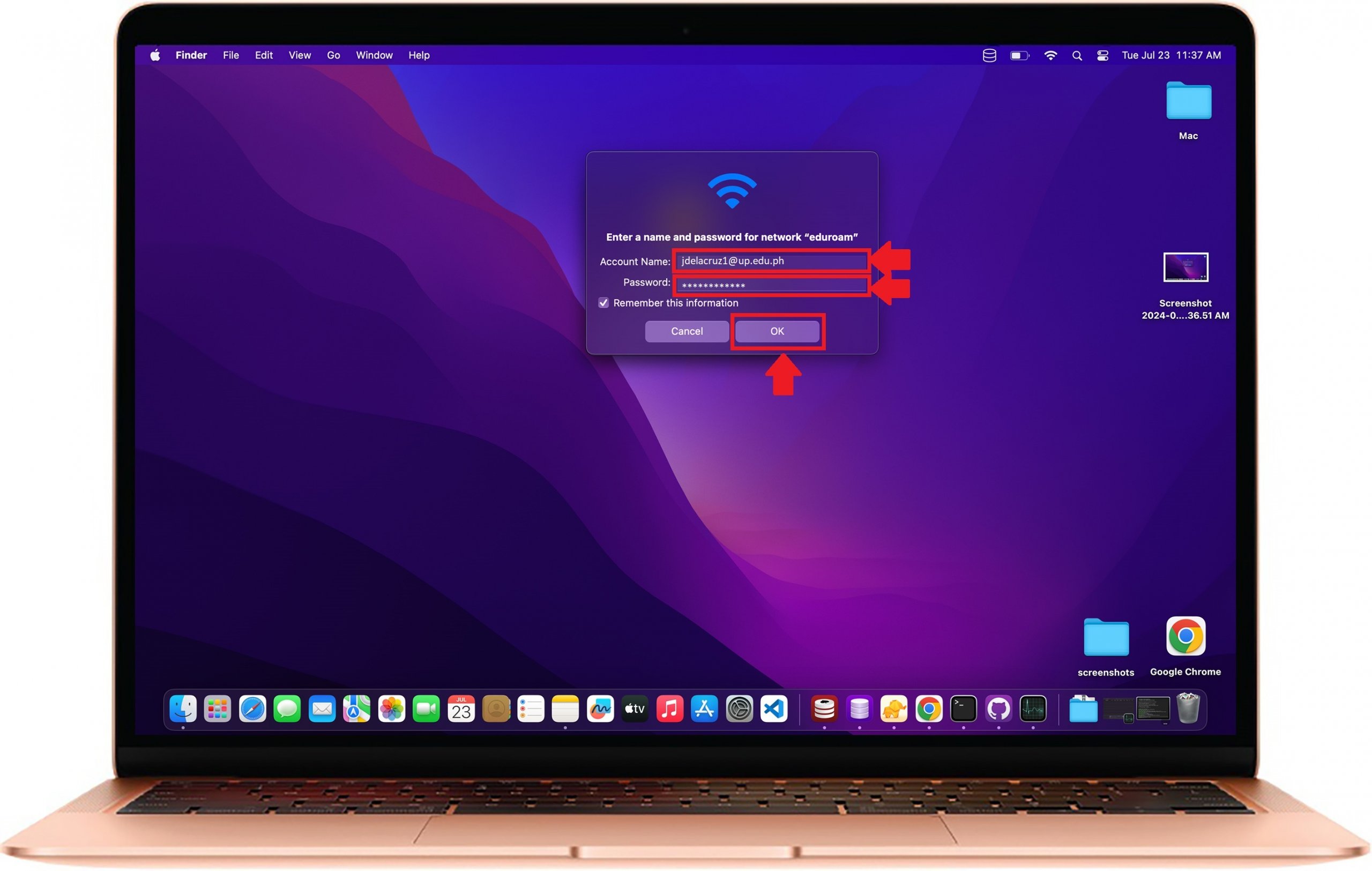
4) Click Show Certificate button
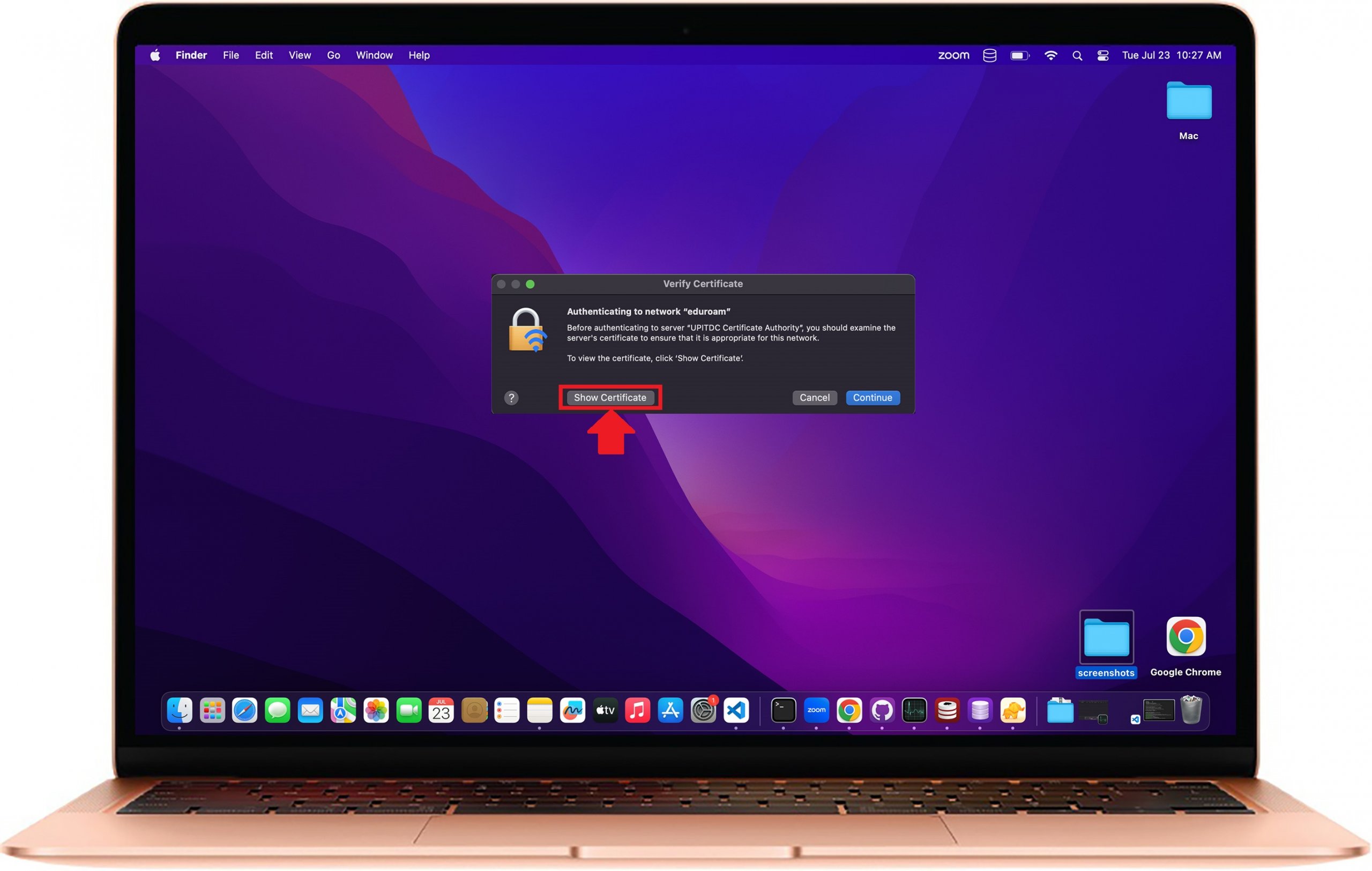
5) Make sure that these three choices will be set to Always Trust and click arrow for Details to verify UP ITDC certificate
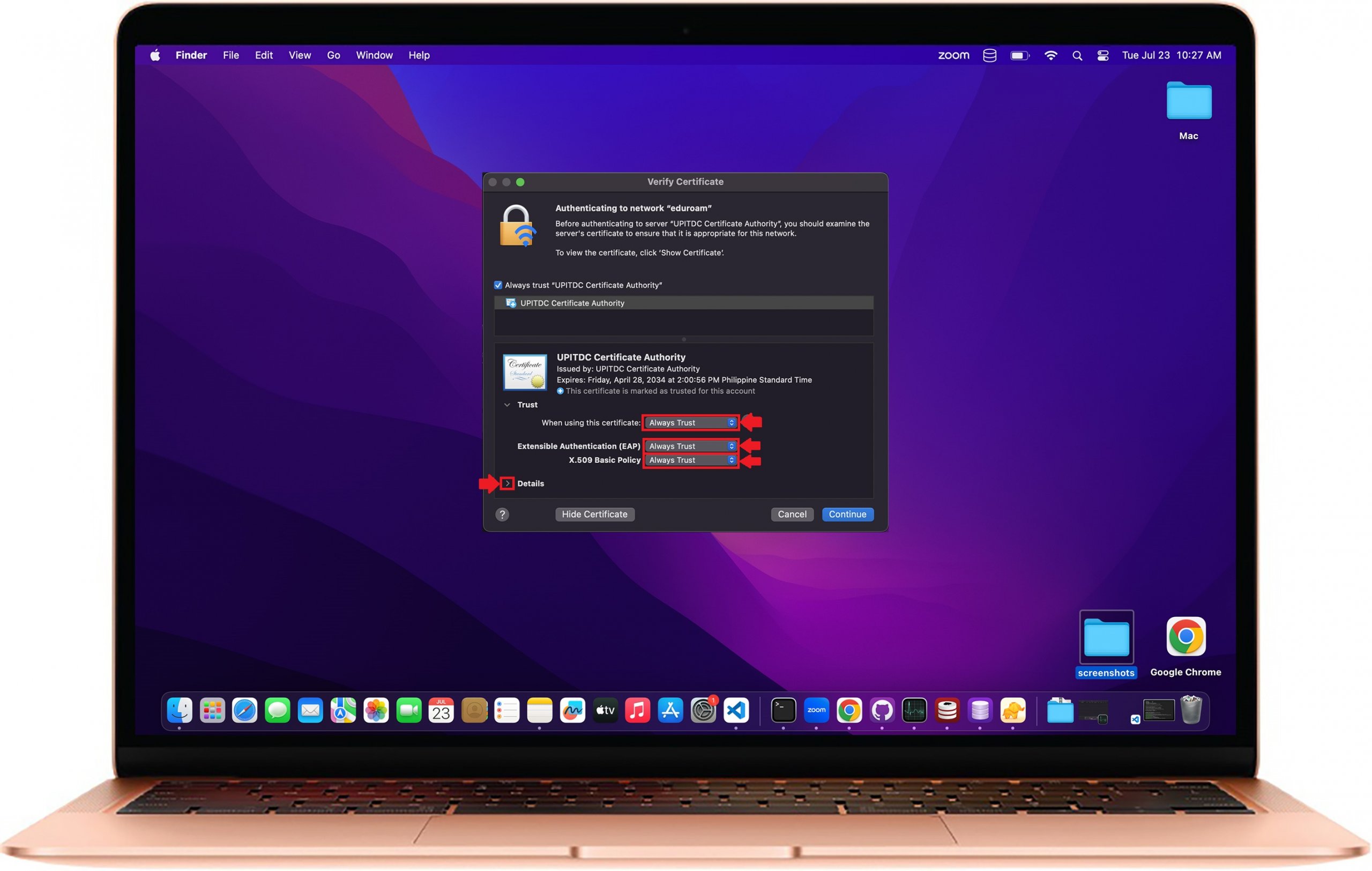
6) Check details of UP ITDC Certificate and Password and scroll Down to view SHA-256
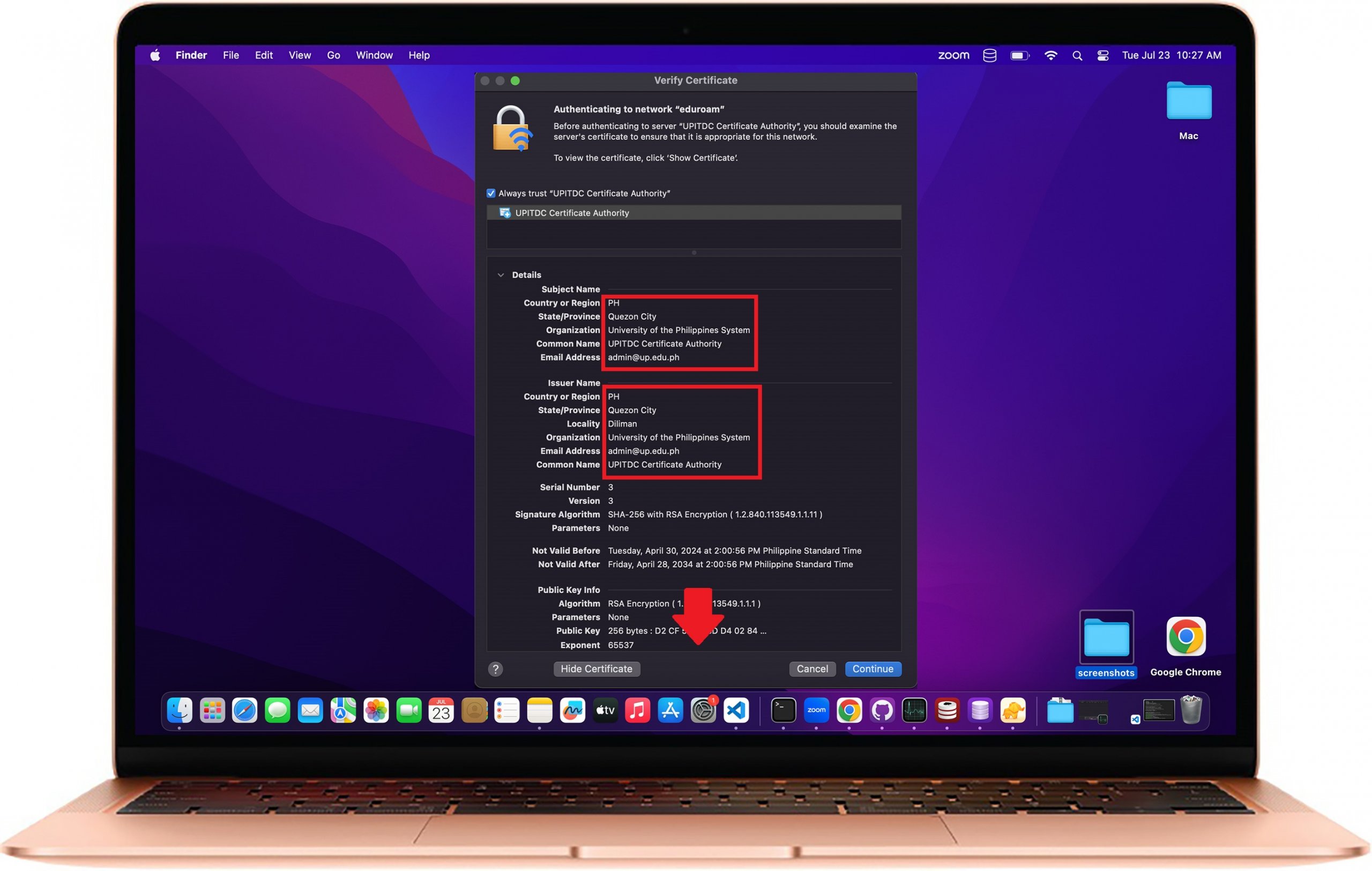
7) Check the SHA-256 or SHA-1(should be same with below depending on the device) and click Continue button
SHA-256: 4C 3E 13 11 AD F9 FA E8 7D AF 33 7C 2C 2E F7 F7 A7 93 B1 8C D1 AC 25 EC 0D 58 CA 4F AB 9D 24 BE or
96 85 8A A2 0E 1F 14 6D 25 C0 71 7E 72 5C E2 60 EC 12 B0 21
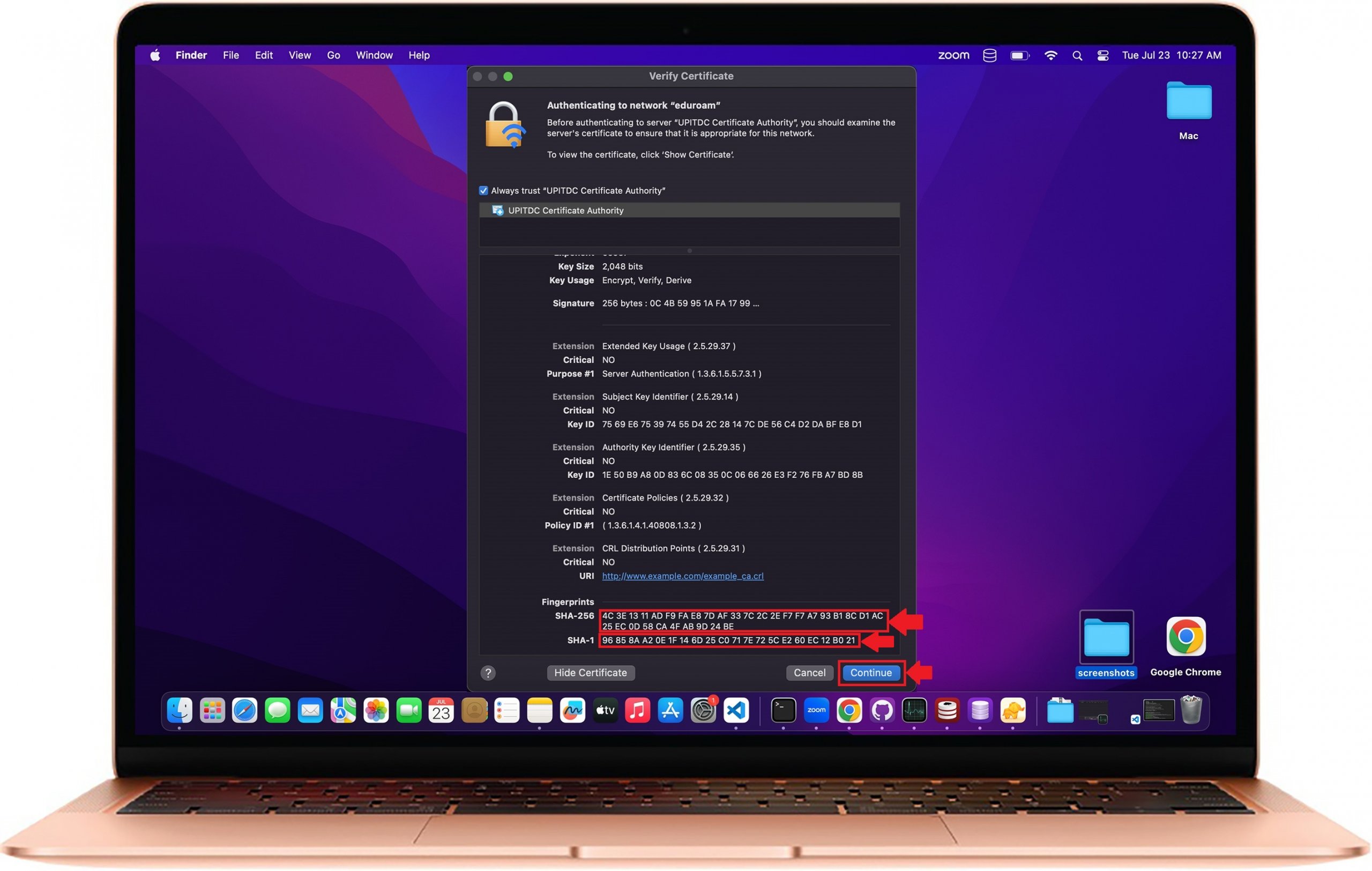
8) Click the Wifi icon, and view the search the blue WiFi icon on the left side of eduroam, this confirms that eduroam WiFi has been successfully Connected,

Installation varies from device/s used, when you encounter errors while following the instructions, please create a ticket under Network Related Concerns here, so that we can address your concerns accordingly