How to install eduroam on laptop with Windows 11 OS
1) Click the Wi-Fi icon and select eduroam
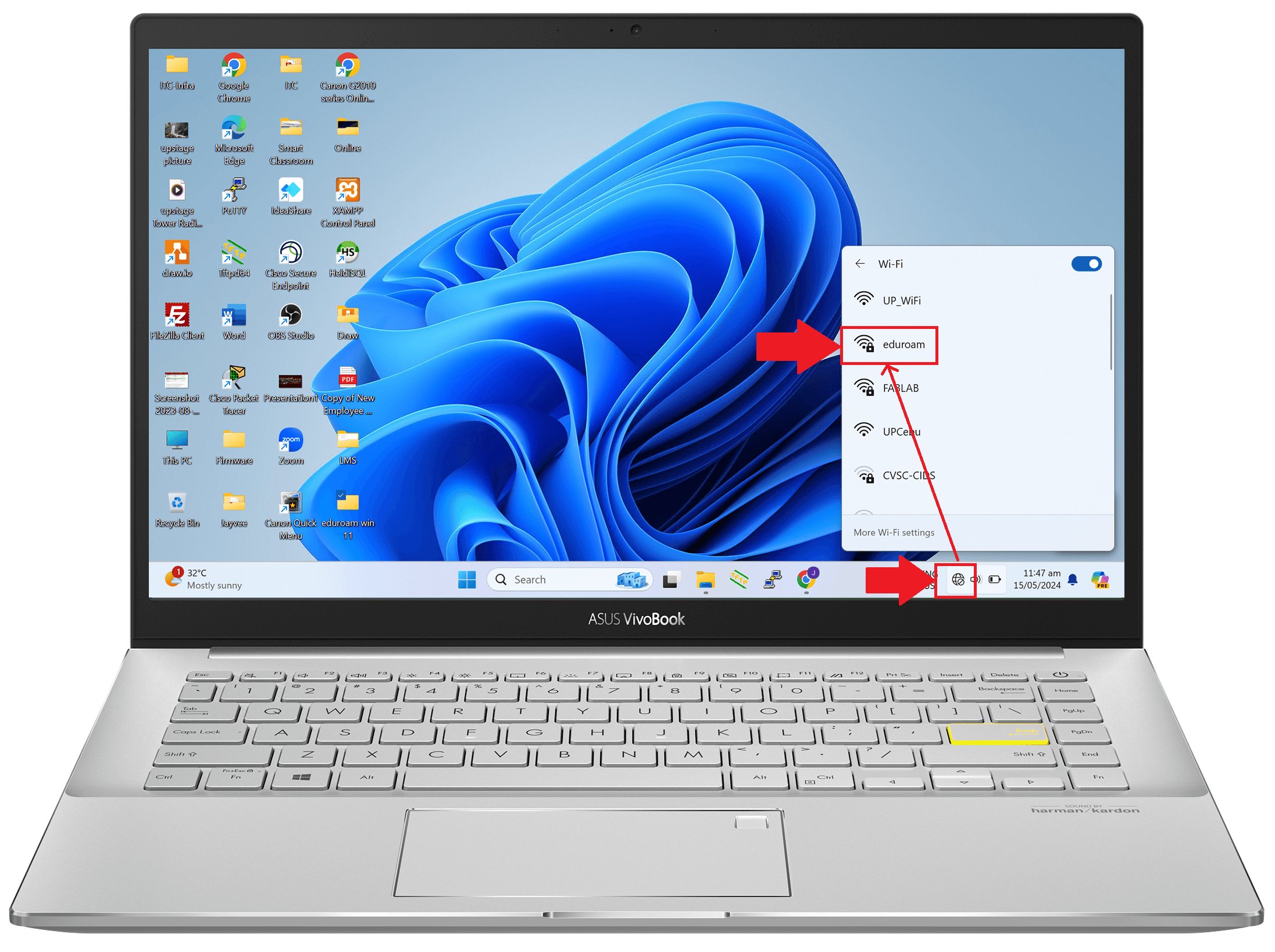
2) Click Connect button
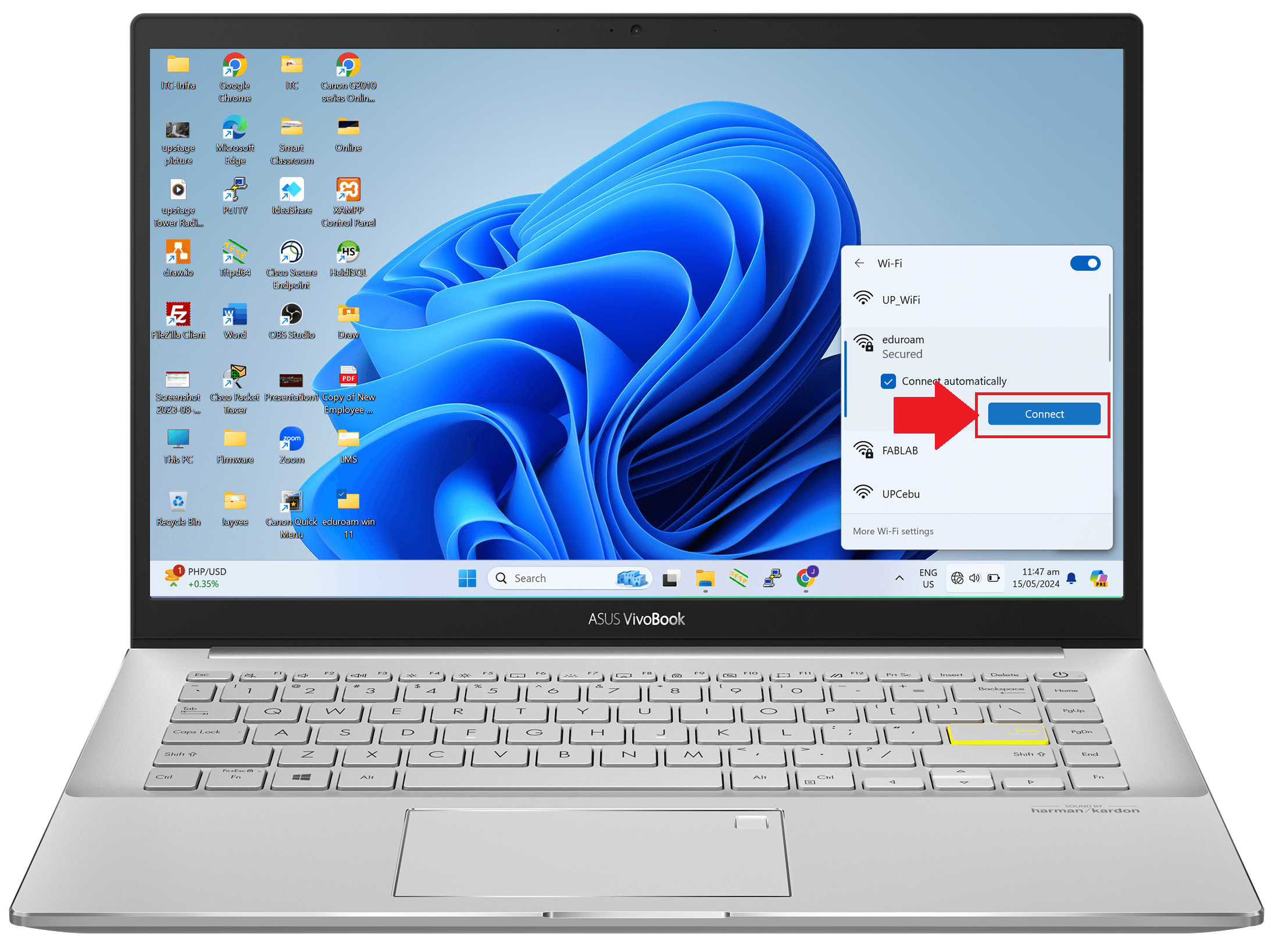
3) Input the username/identity and password sent to you by ITC and click Connect
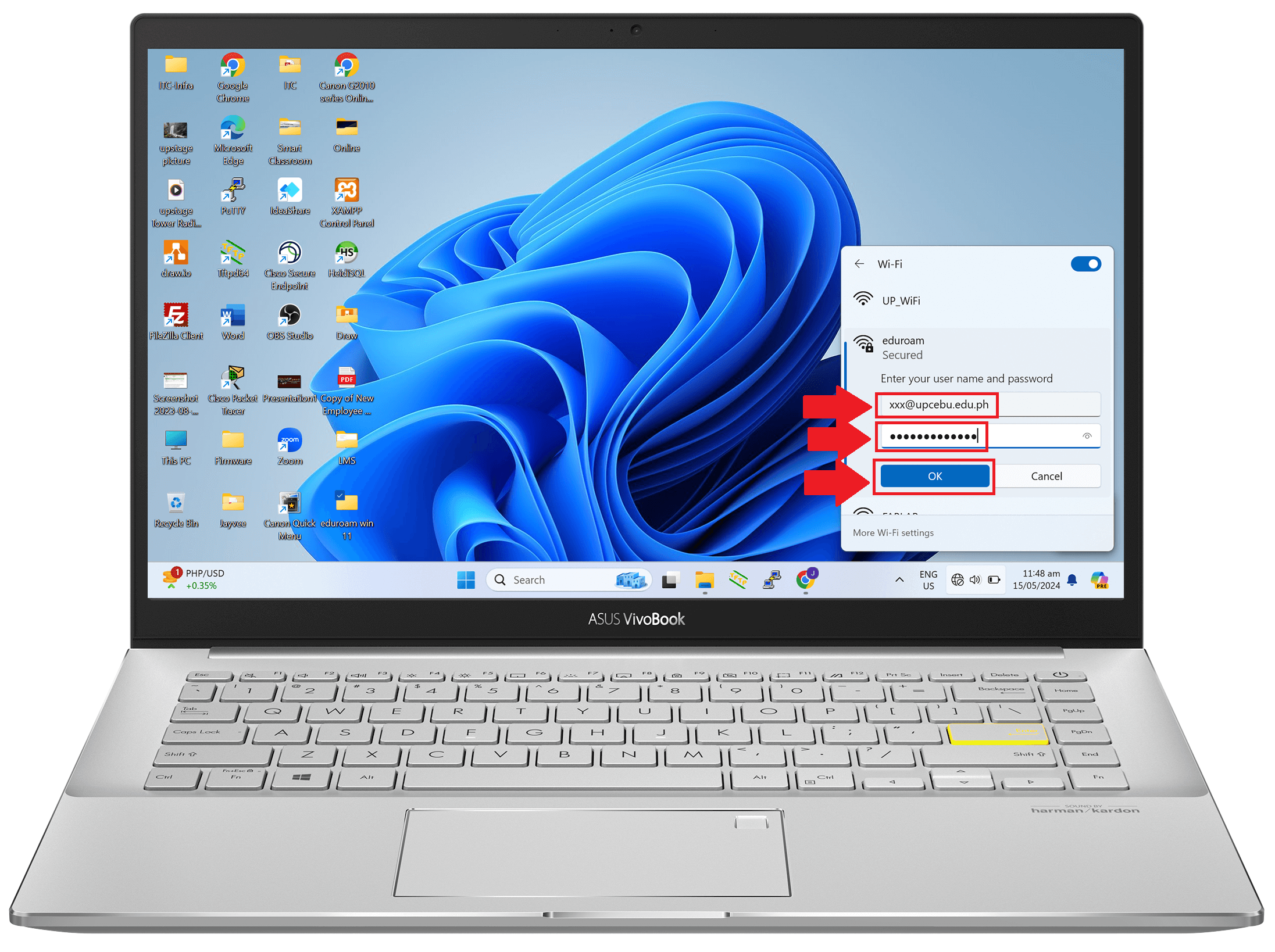
4) Click the Connect button
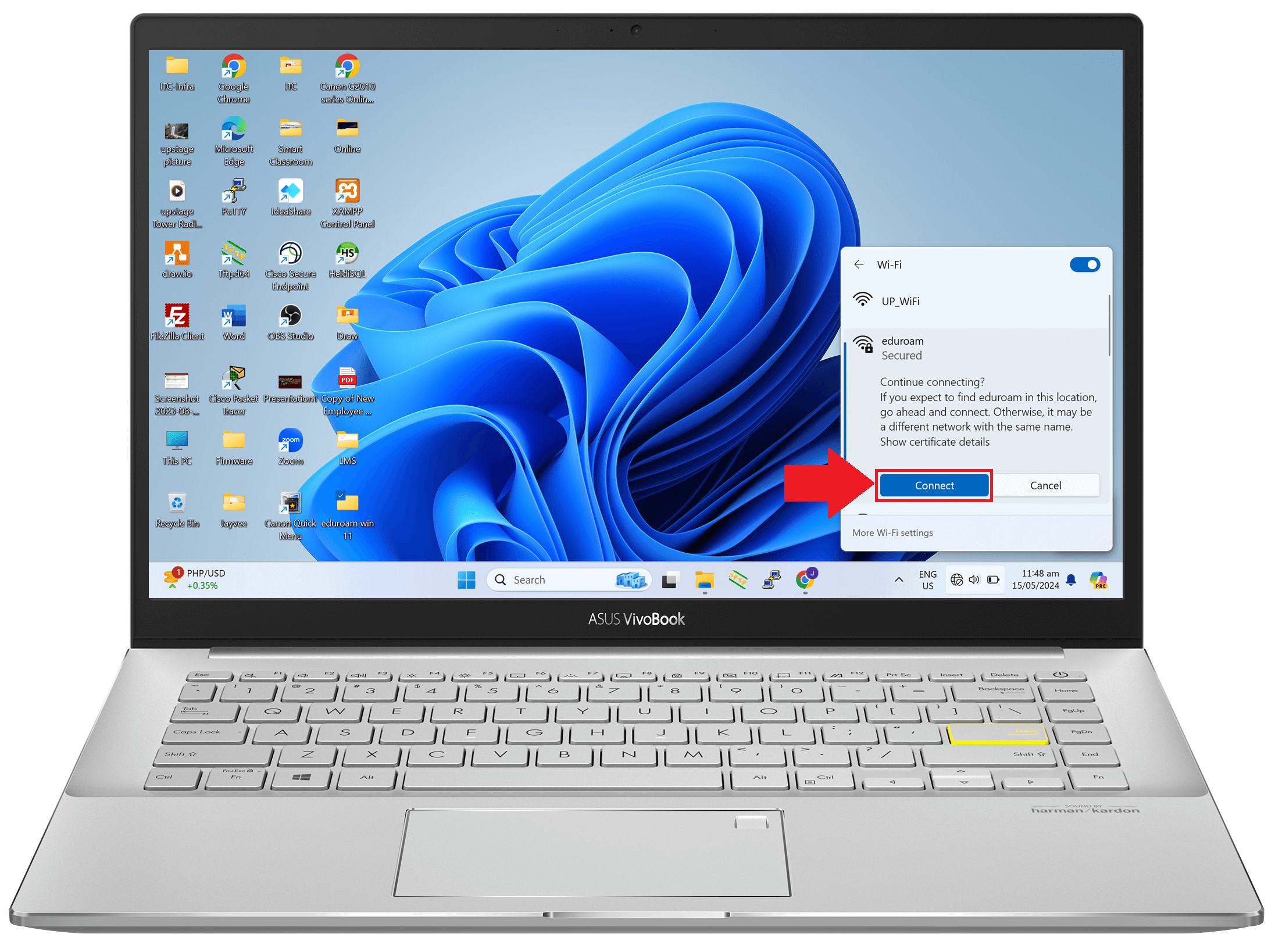
5) Check the Server thumbprint (should be same with below) and click connect button
Server thumbprint: C1 DD 90 B2 6B D7 BE DF
9C E0 C5 B8 AD 89 FF 94 1C D9 27 8B
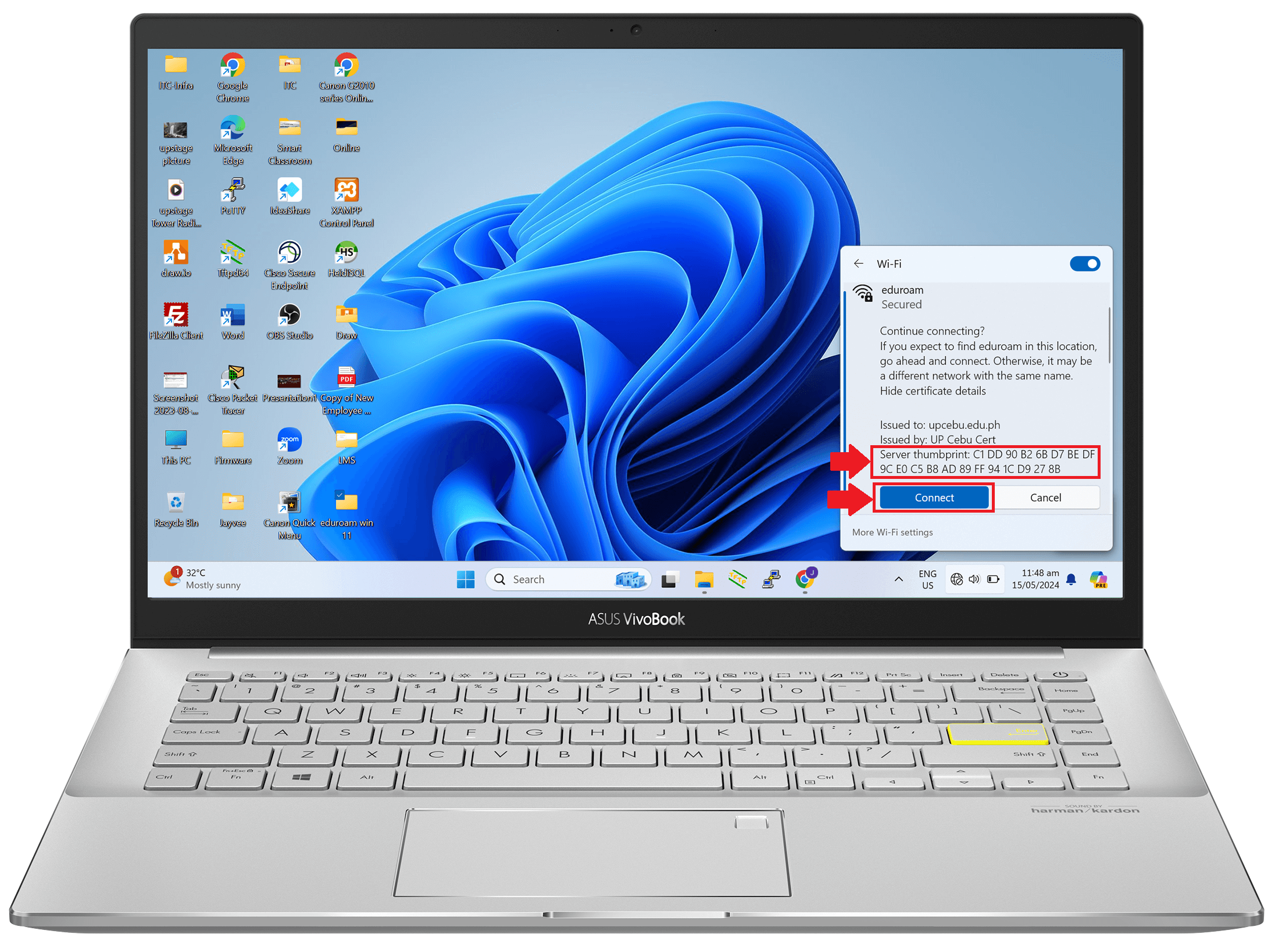
6) You can view here when successfully Connected
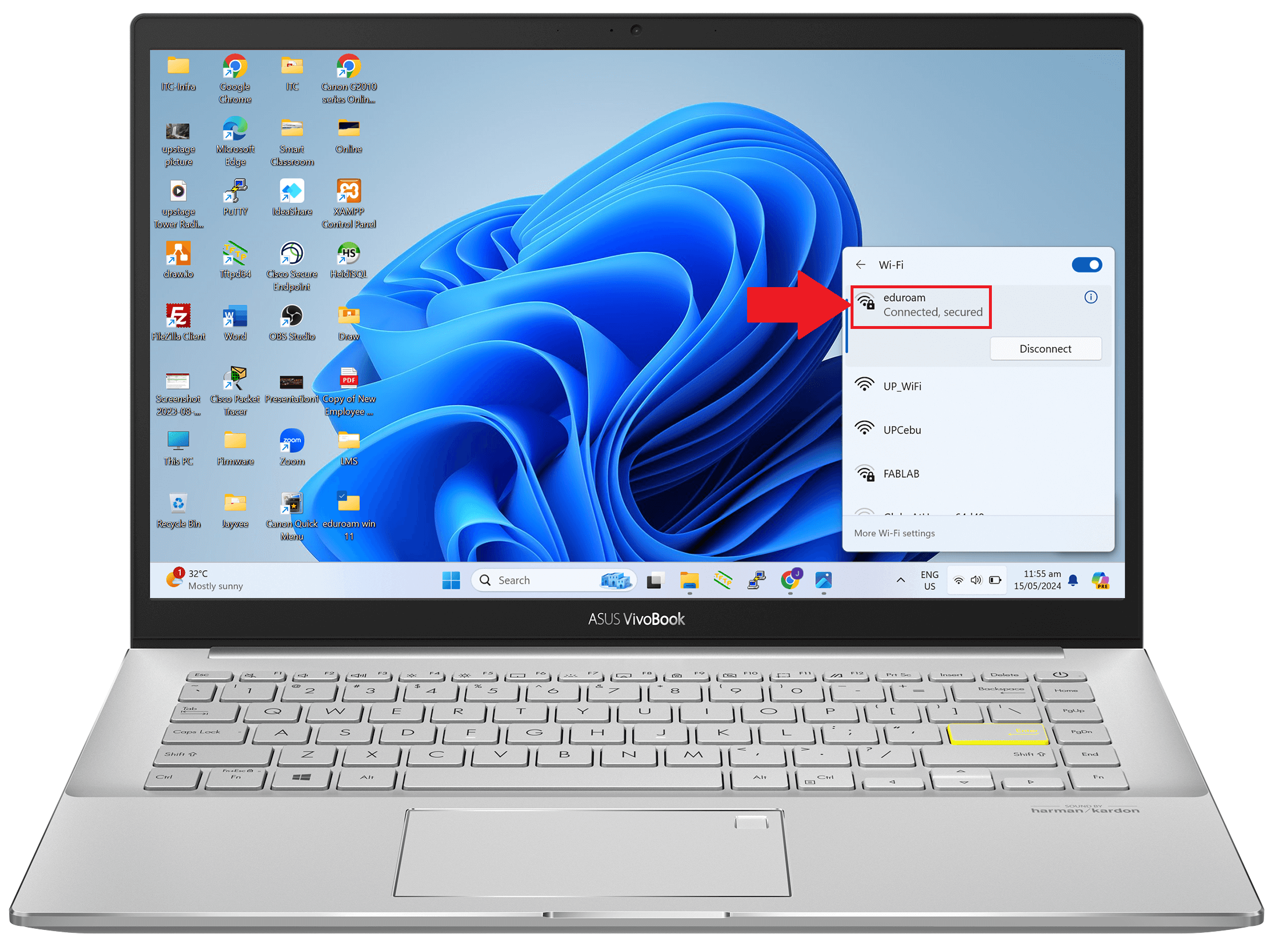
Installation varies from device/s used, when you encounter errors while following the instructions, please create a ticket under Network Related Concerns here, so that we can address your concerns accordingly